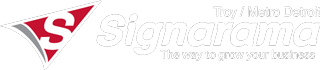So you have your artwork all set to print, it’s beautifully designed at 300dpi, you attach it to an email, and….gasp! It’s too large to attach and send! You make a couple phone calls trying to find a way to send this file over to the production company and they suggest you upload it to their FTP server. What does that mean?! But the real question is…How do I upload my file to an FTP server?
It’s important to know how to upload a file to an FTP server for cases such as sending something to be printed that is too large for an email. This will explain how to upload to an FTP server using a windows computer. This method is very important to our business because it allows us to keep the pristine quality of the image for signs or banners without any distortion at all!
Step 1: Find out what the “url” of the FTP server is that you want to upload to, for example: ftp://example.example.com, and if it requires a username and password. highlight the link, right click and copy it.
Step 2: Locate “My Computer” under your file explorer and highlight the area that says “My Computer” in the explorer bar and delete it.
Step 3: Paste the FTP link you copied in Step 1 into the blank explorer bar and press “Enter” on your keyboard.
Step 4: The server usually requires you enter a username and password, if prompted enter in both and press enter.
Step 5: Once you are inside the server you may see a list of many different files with previous client projects in them. You can create your own folder and name it as your company or name so your file is unique and can be located quickly to access!
So, the next time you need help uploading a file to a client server fear not! Our design team at Signarama Troy are experts and can help you set up your file in any way you need.